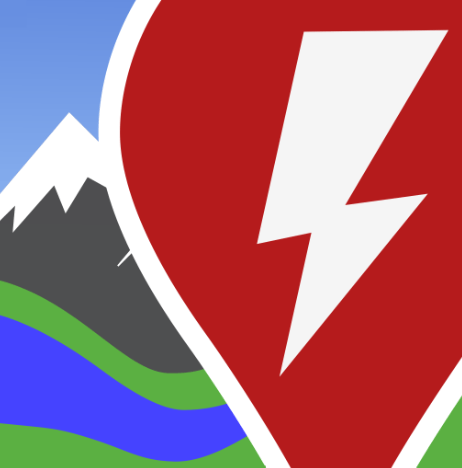ABRP is a very useful tool for electric cars, albeit with a few quirks. I used this tool almost exclusively to plan my recent Tackling Tasmania Road Trip.
Firstly I’ll go through my process for planning my trip, then I’ll point out some of my favourite things about the app.
Finally I’m going to point out a few of the things I find annoying about the app. Hopefully I can help you avoide a few issues I’ve come across, and if ABRP people are listening, maybe they can iron out a bug or two.
Setup
There are two subscription options. While you can get away with the free version, you can’t save multiple plans. For me this was an issue, so I paid my 50 Euros for the premium version for the year.
I purchased an OBD2 dongle from Amazon, which I linked to ABRP. This provides live updates to ABRP on energy consumption, so ABRP always knows my current state of charge (SoC).
I drive a Kia EV6, so I have this setup as default. By default I leave with 80% charge and plan to arrive at no lower than 30%. My preference is to have ABRP set to minimise driving time, but often end up charging more than I need, because my breaks take longer than I intend.
Some of the Benefits of Premium ABRP
- Multiple Vehicles – if you have more than one EV you can easily witch between your electric cars
- My Drives – save your drives and plans for future reference, including the ability to download data to Excel
- Live Traffic – live updates on traffic fed into ABRP, which I’ve found has routed my around trouble spots.
- Live Weather – weather can affect performance of your EV. This will feed directly to your plan and modify your trip if needed.
- Real time charger availability and forecasting – let’s you know if your charger is available helps you plan alternatives when needed.
- Carplay and Android Auto integration
- Share data with other ABRP users
- Get notified when your charge is nearing completion with 10 and 5 minute warnings to get back on the road.
My Process for Planning the Tackling Tasmania Road Trip
Firstly I look at where I want to go and put the final destination into the app. For Tasmania, it was going to be a circular trip around Tasmania, returning to Sydney. Initially I just whacked in all the places we would stay and clicked plan on the app to get a general idea of the route.
Once this was done I did a few tweaks, as ABRP will always choose the most efficient route. for example I wanted to go up the East Coast from Hobart to Launceston, but ABRP had planned the shorter route up the highway. Adding Swansea as an additional waypoint fixed this. This gave me an overall plan, which I could save, as I have the premium version.
Running one giant 11 day long plan was going to be problematic for me. I much preferred running a day plan for each individual day. So I broke my big plan down with a separate plan for each day. Keeping the plans smaller seems to work better. It also makes the planning for each day update much quicker if you put a change in.
This is the time to make sure you have your car setup properly in ABRP, with a reference consumption (if you use an OBD2 dongle, it will work consumption out for you, but you should still have a reference value to fall back on). I set you my make/model and if you have the premium version, you can set up multiple cars. The Kia EV6 is under the Hyundai Ioniq label for some reason, so you might need to hunt around a bit. For more information on OBD2, check out my OBD2 Review here.
This is the OBD2 Dongle I use in my Kia EV6.
Don't make the mistake I made with my first OBD2 dongle, which was downright flaky. It was cheap unit (about $50), which I later found wasn't on the official ABRP list, despite being recommended on several forums.
- Leaving state of charge. I usually set this to either 80% or 100% depending where I am. With the OBD2 dongle, it will default to the last known charge in the car, but this can be overridden if you know you’re chaging before you leave.
- How low you will allow the battery to go. I usually choose 30%, as this leaves enough to get to another charger if there’s a faulty charger or a big queue. This depends on how much risk you’d like to take. If you’re OK with scooting in to your charger with only single digit percentages then great, but personally I’m not that brave.
- Fewer/longer stops, more/shorter stops, or balance the two for fastest travel time.

What I like about ABRP
It’s very accurate: ABRP will predict to a very high level of accuracy. I’ve always arrived at or very near to the predicted battery charge.
It knows chargers: ABRP will accurately predict how long you need to charge at each charger. It will optimise charging times and percentages to meet your goals based on your settings. If there’s a slow charger on your plan, it will keep you there just long enough to get to the next faster charger, charging more on the fast charger if that’s what will get you to your destination faster.
It can be used both as a planning app, and as a navigation app. Most of the time it’s good at navigating, but I do like to keep a watchful eye on it.
It can be free, and premium isn’t overly expensive.
With the OBD2 dongle connected, you’ll always know exactly how far you can go with your current battery state.
The things that aren’t so great about ABRP and how to fix them
- A couple of times I’ve seen foreign cities pop up, but haven’t seen this for a while. It might be fixed.
- Poor directions like a random u-turn
- Missing a direction and skipping to the next one.
Handy Tip: Watch the map, to be sure the directions given in the blue box match the map.
Issue: OBD2 connectivity can be flaky if you use the car scanner App as well.
Handy Tip: Make sure car scanner app is completely closed down after use. Turn the car off, remove the OBD2 dongle and replace after 10s. Don’t try to use the car scanner app and ABRP at the same time. OBD2 dongles can only communicate with one app at a time.
Issue: Can be a bit tricky if you want a change of plan. We often like to take diversions to attractions we spot along the way.
Handy Tip: I find it better to setup a new plan with the new waypoints rather than try to modify the existing plan.
Issue: ABRP isn’t able to tell your car to precondition the battery. See my article on battery preconditioning for more information. If it’s really hot or cold, and you want to precondition, then don’t use ABRP for navigation.
Handy Tip: Use ABRP to plan your trip, but put your next charger in to the in-car navigation. The car will recognise the next point is a charger and pre-condition the battery if necessary.
Issue: I’ve had a couple of instances where ABRP has frozen on me, when giving final directions to the charger. This resulted in me overshooting the charger a couple of times. Both occasions were within s short time period, and may have been a short term mapping issue.
Handy Tip: Upgrade ABRP to the latest version and make sure you are using a compatible OBD2 dongle. If you do notice the maps are frozen, often a quick app restart on your phone will fix the issue and allow you to backtrack, but upgrading is the better long term option.